Marks Tab
This tab allows you to define how duplicates are marked and where you can find the results. At the end of the search for duplicates you will find the originals as well as the related duplicates in your specified smart collection.
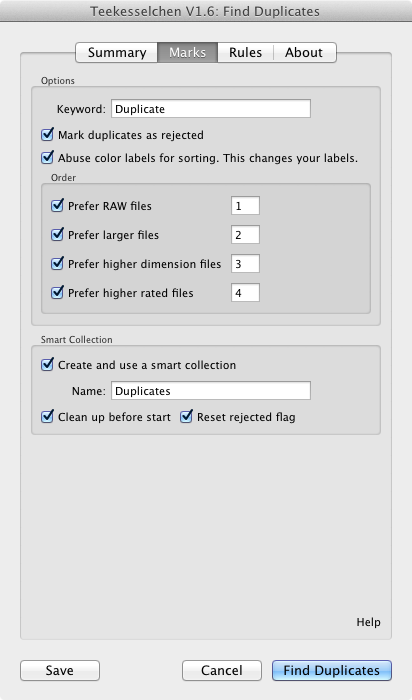
The Marks tab
Options
Define the keyword which is used to mark duplicates (this field is mandatory and cannot be empty). It is usually a good idea to not use this keyword in other contexts. Otherwise the smart collection will probably contain photos which are not duplicates.
In order to simplify the deletion of duplicates you can activate "Mark duplicates as rejected". Lightroom provides a command deleting all rejected objects at once. Just select Photo > Delete Rejected Photos ... from the Lightroom menu and follow the instructions.
Teekesselchen takes the photos usually as they come. The first photo is supposed to be the original and all the others are marked as rejected. You can change this behavior by activating "Prefer RAW files", "Prefer larger files" and "Prefer rated files". If more than 1 checkbox is activated then the order of the checkboxes will be used. Let us assume that you have 1 duplicate in RAW with a rating of 1 star and a duplicate in JPEG with a rating of 2 stars. Both checkboxes, prefer RAW and rating, are activated. In this case Teekesselchen will keep the RAW file. If you have another duplicate in RAW with a rating of 2 stars then the RAW with the 2 stars will win.
The order of the "Prefer ..." checkboxes is derived from the number field. If you use the same value for to prefer rules then the upper one will be taken first.
Smart Collection
Teekesselchen uses a keyword to indicate potential duplicates and you can use the standard filter mechanism of Lightroom to extract the results. To make your life easier the plug-in can create a smart collection for you. This is a folder with a predefined filter rule containing all duplicates as result at the end.
If you activate the check-box "Create and use a smart collection" then Teekesselchen will create a folder with the specified name. The rule for this smart collection comprehends all photos with the specified keyword. An existing folder will be updated, e.g. if you changed the keyword itself.
If you want to remove the duplicates from previous runs then you should activate the check-box "Clean up before start". This will remove the keyword for duplicates from all photos in this folder. Select "Reset rejected flag" to also remove the Lightroom flag for rejected photos.
Go to old version 1.5
